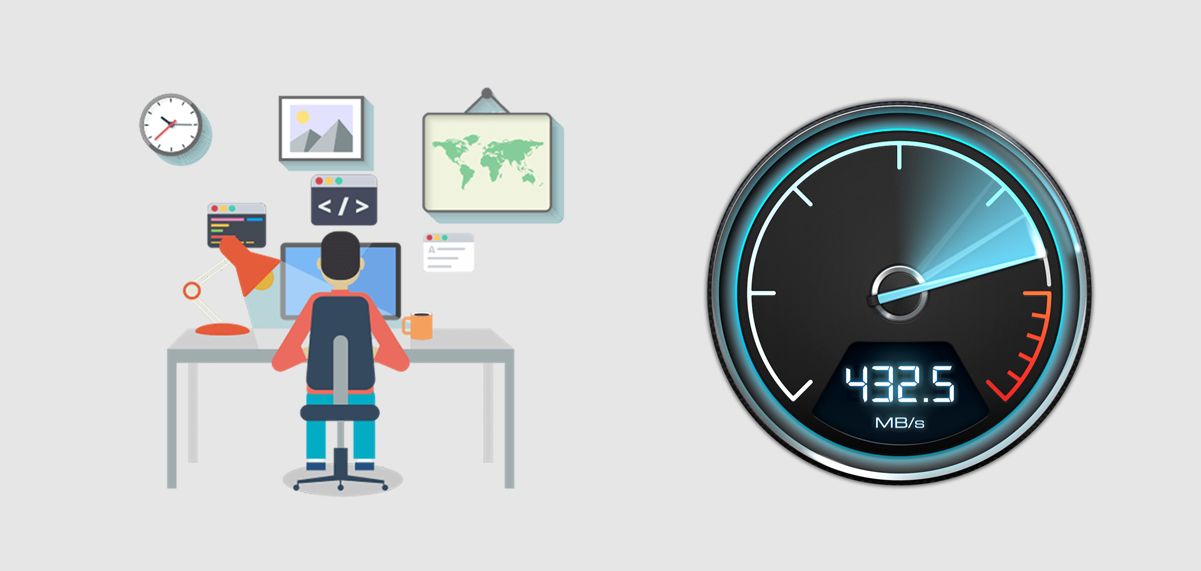In light of COVID-19 pandemic and social distancing, working from home became a norm for most of us. As a result, an increasing number of people are relying on Internet for work. This brings up some challenges when your Internet becomes slow and people are looking for ways to boost their Internet speed. If your Wi-Fi and Internet behaves more like an old dial-up connection, then these tips and tricks are for you. Best part – these tips and fixes are easy to implement and don’t need much technical knowledge.
Should I just call my Internet provider and ask to increase the speed?
Not yet. Many people may think that switching to a better Internet plan can fix their issue. Which might be true in some case, but it’s not a quick fix for everyone. Why is that? Because most of us now have at least 25 Mbps Internet plan or higher, which is enough for a proper WFH Work From Home setup. What I would like to focus your attention on is – the components that make up the connection between your laptop/desktop and the Internet. If you look at the image below, you can visualize this.
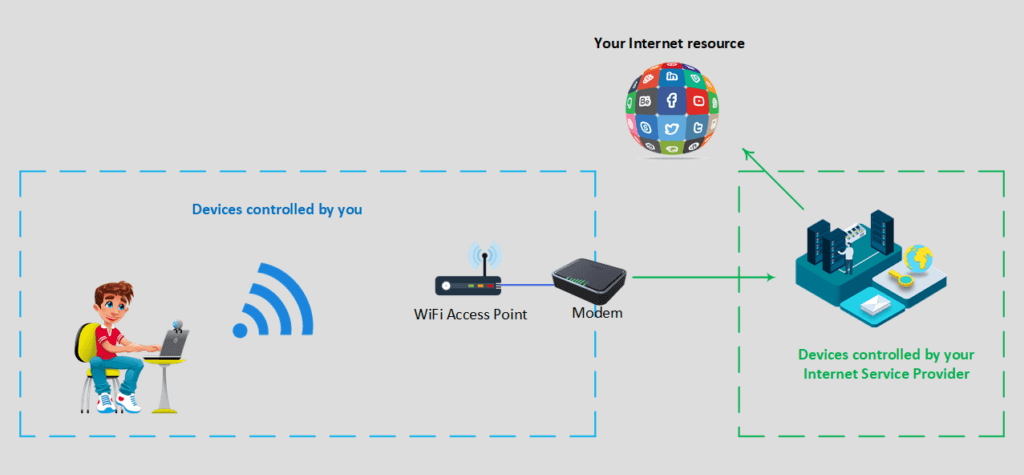
As you can see above, there are several points along the way that make up a successful Internet connection. Today we will focus on the part that is controlled by you. Not to mention that Internet Service Provider plays a big role in your connection as well. However, things that you can change now and boost the Internet speed, are under your control. And one of them is WiFI. Below we’ll bring several steps that you can change or tweak to get that smooth and fast connection to your desired resource.
1. Boost your Internet Speed by switching WiFi frequency from 2.4 Ghz to 5 Ghz
Newer WiFi Access Points (AP) support both frequencies: 2.4 and 5Ghz. Always try to use 5Ghz to boost your WiFi and hence the Internet speed. 5Ghz offers more communication channels and higher WiFi speed. When using 5Ghz, try and use 802.11 ac protocol, which provides highest speeds. This is all configured from your WiFi AP web interface. It’s worth mentioning – if you have old devices that don’t support 5Ghz wifi, they will not be able to connect. To accommodate both: old devices and high speed wifi for your laptop, you can configure your wifi AP to support both frequencies. You will have to create a WiFi SSID for 2.4 and another one for 5 Ghz. Name them accordingly (i.e. mywifi-2.4 and mywifi-5) and you should be good to go.
2. Change/Upgrade your WiFi Access Point
If your WiFI Access Point doesn’t support 5Ghz, I would advise to purchase one that does. There is a myriad of APs on the market, lots of options to choose from. Main critirea should be:
- supports both 2.4 and 5Ghz frequencies (it’s also nicknamed as “dual band”)
- supports bandwidth throttling
- easy to setup (Asus brand is the easiest one)
3. What if your laptop doesn’t support 5Ghz frequency or 802.11ac WiFI?
Of course the quick and easy answer will be to get a newer laptop. But if you are happy with your current one and don’t want to get into expenses, there is an affordable alternative. You can get an USB WiFI adapter for your laptop that supports both: 2.4 and 5 Ghz frequency. It should cost you around $50. An example of this type of card is here. Then you will have to disable your old 2.4 adapter from Network Connection in the Control Panel.
4. Good old cable connection
If you don’t want to play with WiFi configuration, setup, AP upgrade and so on, you can always use a network cable. Your WiFi AP should have a few sockets where you can plug your network cable to. They look somewhat similar to the picture below. Connecting a cable will help you bypass WiFi challenges and will improve your Internet speed as much as it’s possible from your point of control.

5. Prioritize your home traffic
If you work from home while your households are watching YouTube, playing online video games, watching Netflix – it can affect your Internet performance. This is when you have to prioritize stuff. Some routers have built in prioritization of traffic or QoS Quality of Service. Using this feature you can throttle the speed for Youtube, Netflix, Games and set a percentage of the bandwidth they can use, i.e. 20%. So that you can use the leftover 80%. Or if you don’t want to get into too much configuration of your router, just be aware when someone is watching, downloading something big or playing online games while you work. That way you can schedule between your households who does what and when. It will definitely help boost your Internet speed while you work from home.
6. Call your ISP
If all steps above didn’t help make your Internet faster, next step is to deal with your ISP. But before you call them up and spend your precious time, there is one more quick fix you can try. Another component that plays a significant role in the quality of your Internet connection is the modem. As silly as it sounds, try and power cycle it by unplugging the power cord, wait for 30 seconds, then plug it back in. Please note: some of you might just have the WiFI AP itself (supplied by the ISP) which also acts as a modem. Then this would be the device you need to power cycle.
7. Get professional help
This step could either be the first one you take or the last resort in case none of the above worked for you. Getting a professional to help you, will save time and frustration you might have while dealing with your Internet connection. Technician will first diagnose before getting the root cause of the issue. Once the root cause is found, then it’s easy to change the setting/upgrade/update or replace the culprit device. He will definelty be bale to boost your Internet speed or at least recommend what needs to be changed to make this happen. If you don’t have a technician available, you can always rely on us. Please go to our Contact page or just click on “Contact Us” in the bottom right corner of the page.